Prepare and send documents in Clio Grow
Once you have document templates uploaded into your Clio Grow account, you can prepare the document files and send them out to gather eSignatures. You can also continue to upload and share one-time PDFs rather than prepare document files from previously created document templates. Learn more about preparing and sending documents for signature here.
Tip: After all signers have signed the document, and if you have both Clio Grow and Clio Manage, you can export and convert the matter to Clio Manage and then view and manage the document directly in Clio Manage. Learn more about exporting matters here.
Note: A document signature link is valid for seven days. Once expired, your client can click the link in the document email to receive a new email with an active link.
Share documents in Clio Manage
In Clio Manage, you can create new documents from templates or upload completed document files and folders directly into Clio Manage. Once the documents are prepared, you can share them with clients, co-counsel and firm users, or send them for electronic signatures.
- Secure link: You can share documents with clients via a secure link, sent to the client's email. The client can then download the documents directly from Clio's secure server without creating a login. Use this method if you prefer not to require clients to use Clio for Clients or if you want them to access documents directly. Learn more about how to share documents via secure link in the instructions below.
- Direct link: You can share documents with other firm users by copying a link to a contact or matter folder, subfolder, or file. You can also paste a link directly into internal message threads using this method. The users must have the appropriate matter permissions to access the shared documents and resources. Learn more about secure messages here.
- Clio for Clients: Clio for Clients is a secure online portal for law firms and clients to communicate and share documents and other resources. You can use this portal to keep your clients up-to-date on their matters and view documents uploaded by your clients. Learn more about setting up the client portal here and more about sharing documents with clients here.
- Clio Connect: Clio Connect is a secure online portal for law firms and external solicitors to communicate and share resources. You can use this portal to work on matters with solicitors who are not users of your firm account. Learn more about setting up the portal here and more about sharing documents with external solicitors here.
Share documents with clients via secure link:
- In Clio Manage, go to the main Documents tab or the Documents subtab in the matter.
- Find the document that you want to share.
- Click the down arrow next to Download and then select Share with contacts.
- Add contacts with whom you want to share the document and an optional message. If you share the document from the matter's Documents subtab, the matter's contact will automatically be included.
- Under Share via, select Email with a secure link.
- Click Share.
Share documents with users via direct link:
- In Clio Manage, go to the main Documents tab or the Documents subtab in the matter.
- Find the document or folder that you want to share.
- Click the down arrow next to Download and then select Copy internal link.
- Paste the link to share it with users.
Resend documents and send reminders in Clio Grow
Once a document is sent for eSignatures, you can send an automatic reminder on a future date from the matter’s intake process page or send an immediate reminder from the Documents tab. You can also resend an expired document link by email using the immediate reminder method.
Note: You can only schedule a future automatic reminder if the document has a due date.
- Go to the matter in Clio Grow.
- Find the document task under the Intake process section.
- Click the Options dropdown and select Set Auto Reminder.
- Select the reminder date and the type of reminder.
- Click Schedule Reminder.
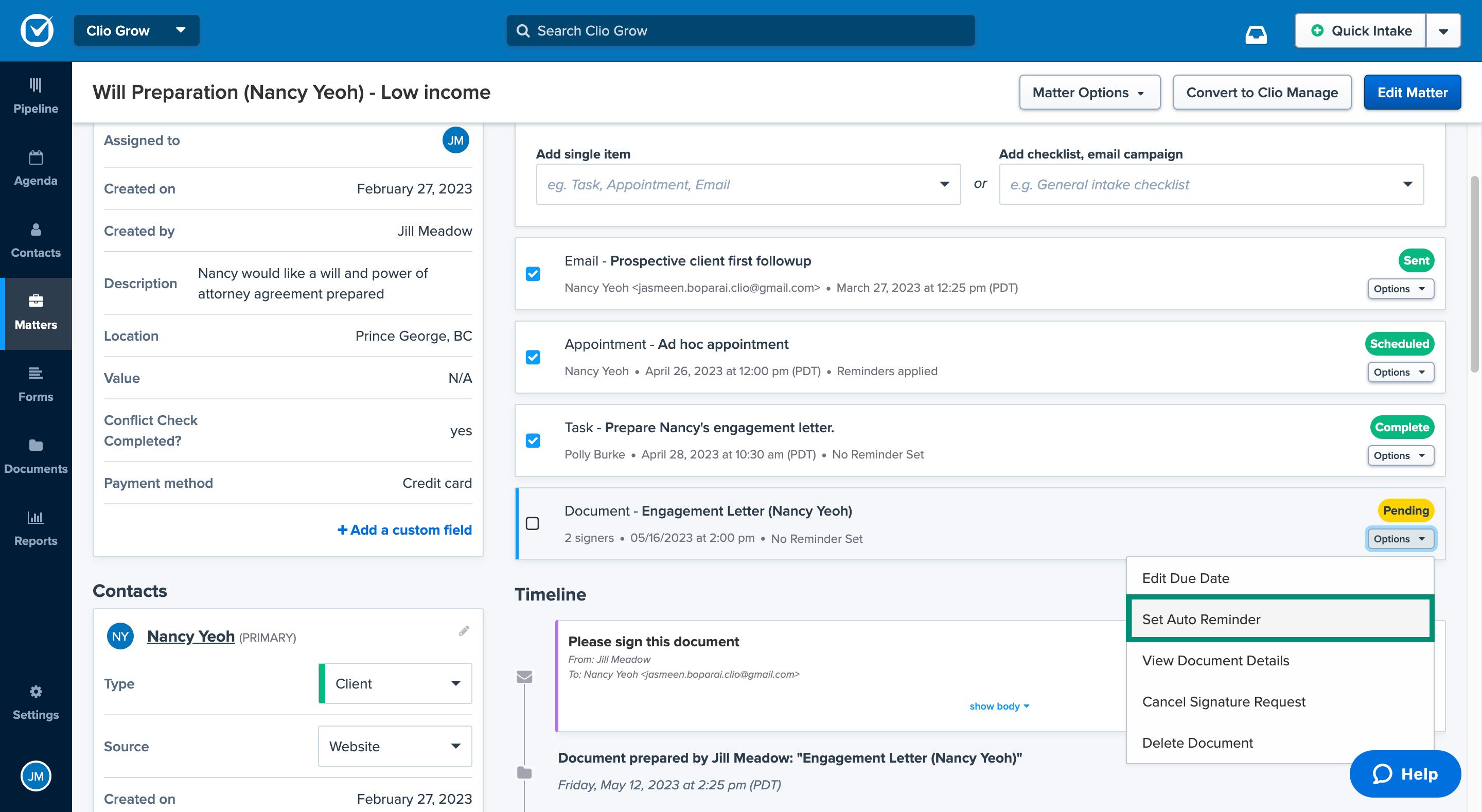
- Go to Documents > Pending.
- Click the document’s name.
- Click Actions and then select Send Reminder.
- Click Send reminder.