Delete documents in Clio Grow
If you no longer want to maintain a record of a document in Clio Grow, you can delete the document file. You can delete the document from either the matter’s Intake process page or the Documents tab.
- Go to the matter in Clio Grow.
- Find the document task under the Intake process section.
- Click the Options dropdown and select Delete Document.
- When the warning prompt appears, select Delete Document.
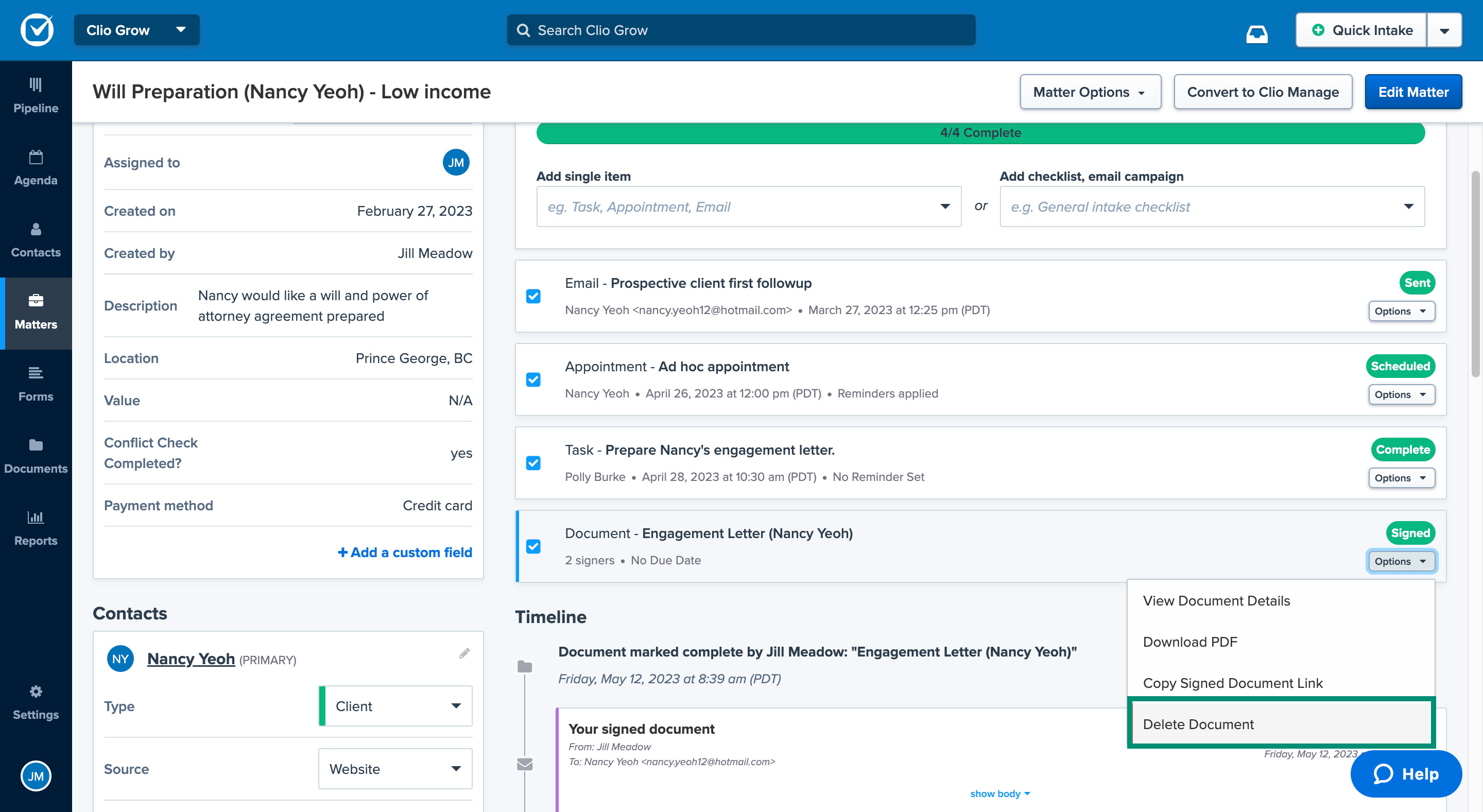
- Go to Documents.
- Select either Pending or Submitted.
- Click the document’s name.
- Click Actions and then select Delete Document.
- When the warning prompt appears, select Delete Document.
Delete documents in Clio Manage
If you no longer want to maintain a record of a document in Clio Manage, you can delete the document file.
- Go to the main Documents tab or the Documents subtab in a contact or matter.
- Find the document in the table. You may need to click into folders.
- Click the down arrow next to Download and select Trash.
Restore documents in Clio Manage
Documents deleted in Clio Manage are sent to a separate trashed section, where you can restore the deleted document files. Follow these steps if you need to restore a deleted document:
- Go to the main Documents tab or the Documents subtab in a contact or matter.
- Click Filters.
- Check the box for Show trashed files and then click Apply filters.
- Find the trashed file and under the Actions column, and click Restore.