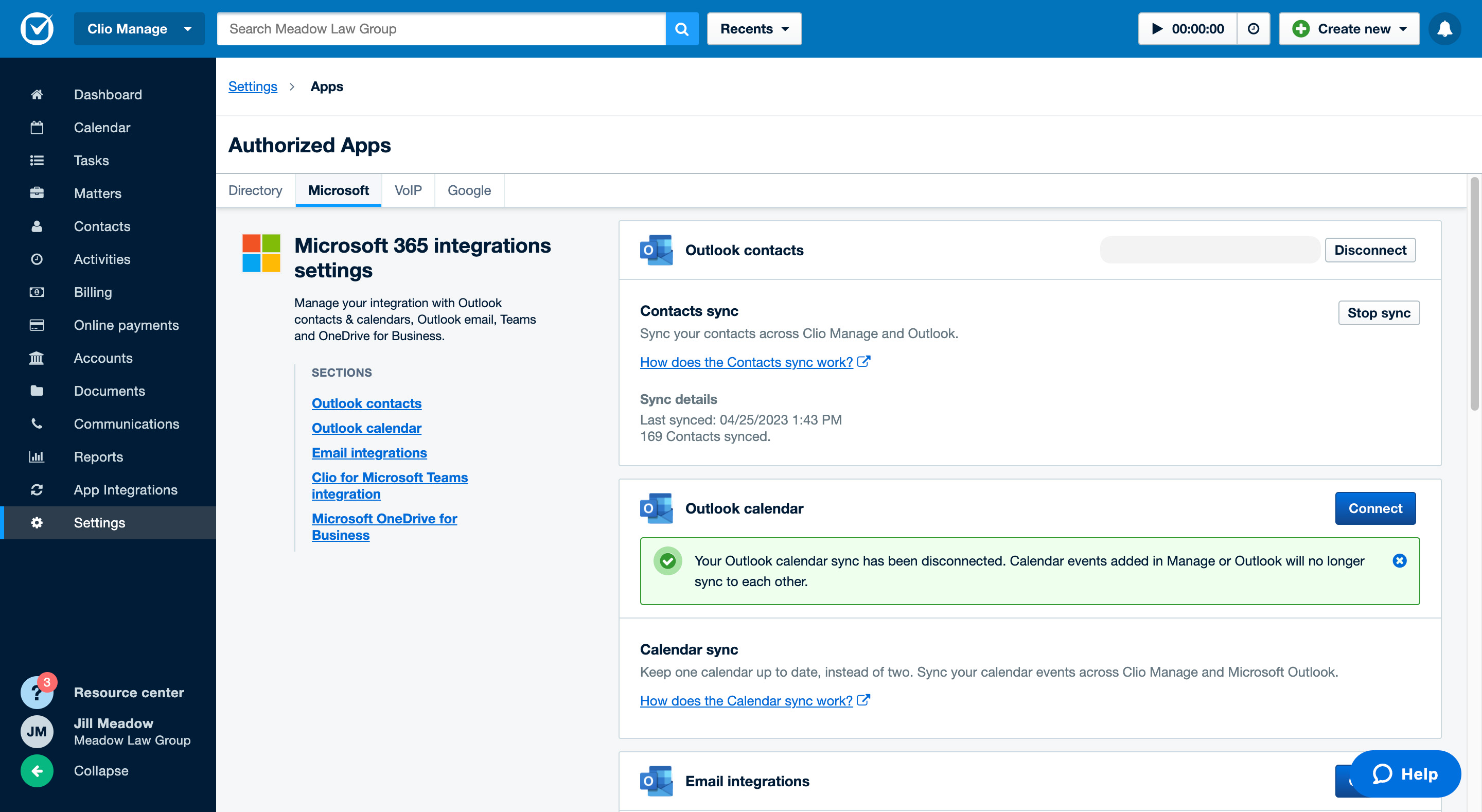In Clio Manage, you can sync your contacts with your Google or Microsoft Office 365 account. These syncs will bring over all contacts in your Google or Microsoft accounts. You cannot select specific contacts. You do not need to use the same email address for the sync that you use to sign into your Clio account.
Important: If your firm shares a common contact list, only one firm user should sync contacts. If multiple users sync contacts, this can lead to duplicate contacts. And, if multiple users edit the same contact, information can be overwritten.
Configure Google contact sync
The contact sync with Google is a bi-directional sync for adding and editing contacts. This means that adding and editing contacts in Clio Manage will affect contacts in Google, and the other way around as well. If you delete contacts in Google, your contacts will NOT be deleted in Clio Manage. If you want to recover deleted contacts in Google, you will need to disable and re-enable the sync.
- Go to Settings > Contact and Calendar Sync.
- Click Sign in with Google next to Google contacts and calendars.
- If you previously signed in to Google from here, click Configure instead and skip the next step.
- Log in to your Google account, then proceed through the steps to allow Clio access to your Google Account.
- Next to All Contacts, click Enable sync, then Start sync.
Wait for the sync to complete. You can stop the sync during this time.
- Go to Settings > Contact and Calendar Sync.
- Click Configure next to Google contacts and calendars.
- If necessary, sign in to your Google account and follow the prompts.
- Once back in the Google Sync page in Clio, in the Clio Contacts section, click Stop sync.
Configure Microsoft Office 365 contact sync
The contact sync with Microsoft Office 365 is a bi-directional sync for adding and editing contacts. This means that adding and editing contacts in Clio Manage will affect contacts in Office 365, and the other way around as well. If you delete contacts in Office 365, your contacts will NOT be deleted in Clio Manage. If you want to recover deleted contacts in Office 365, you will need to disable and re-enable the sync.
- Go to Settings > Contact and Calendar Sync.
- Click Set Up Sync or Configure next to Office 365 contacts and calendars.
- In the Outlook contacts section, click Connect.
- Log in to your Microsoft account and follow the prompts.
- In the Outlook contacts section, click Begin.
- Review the contact sync preview.
- Click Start Sync.
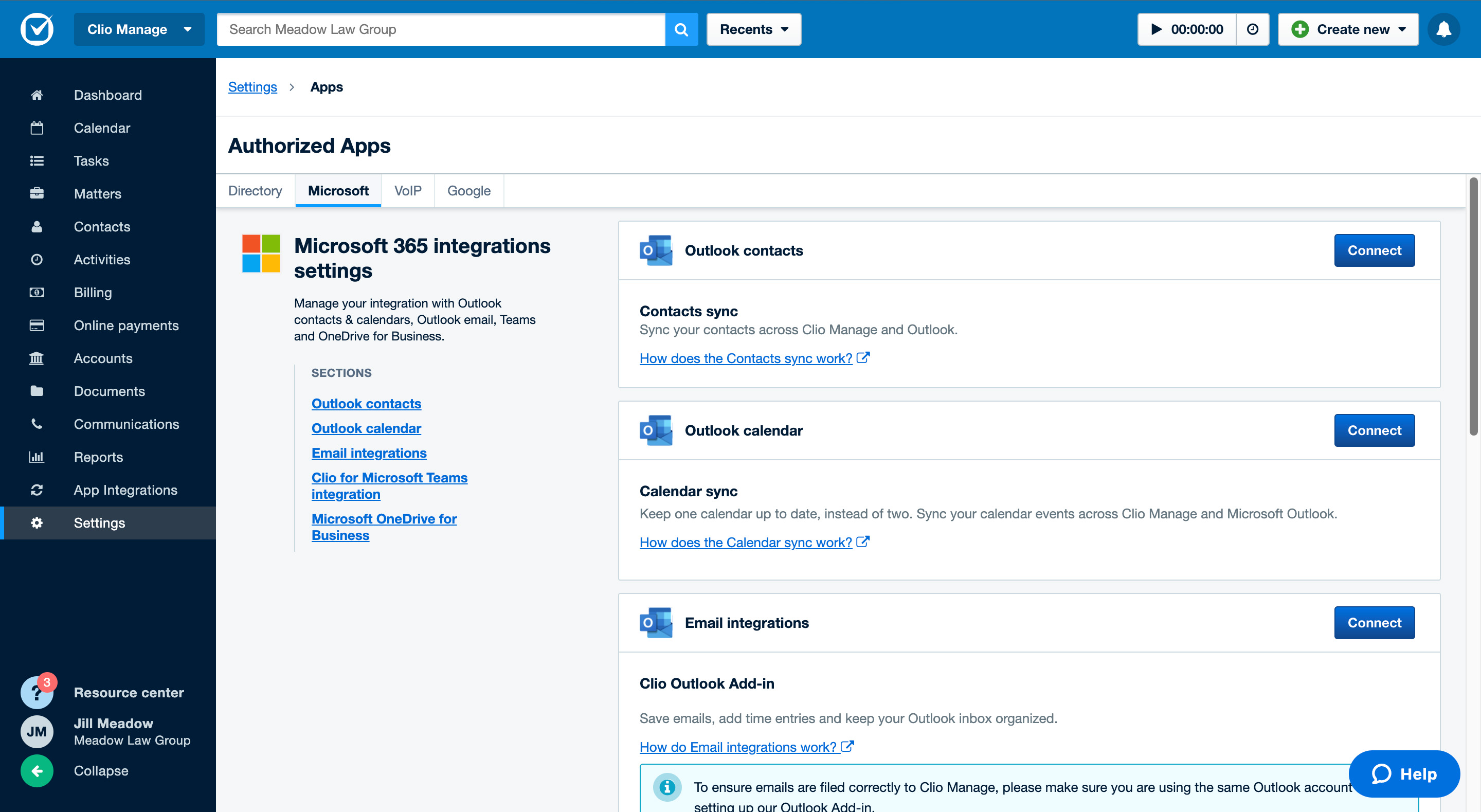
- Go to Settings > Contact and Calendar Sync.
- Click Configure next to Office 365 contacts and calendars.
- In the Contacts sync section, click Stop sync.
- When the warning prompt appears, click Stop sync.